Imagine boosting your sales by simply displaying your products differently on Amazon. That's the power of creating an Amazon variation listing. Instead of having separate listings for similar products, a variation listing groups them under one roof.
This clever strategy not only combines all product reviews into one powerhouse of social proof but also presents your customers with different options for your product. This means you can snag multiple sales from one browsing customer.
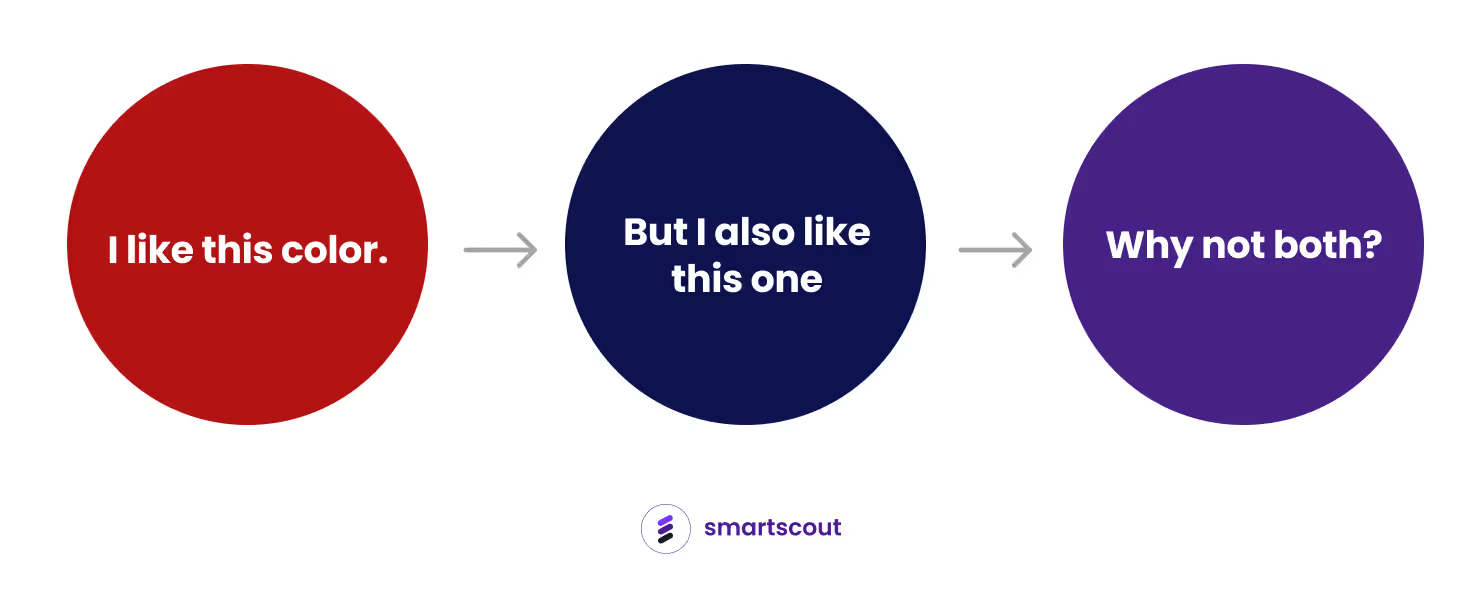
What Is a Variation Listing on Amazon?
A variation listing is a product listing where different versions of the same product are grouped together. These versions, or "variations," could differ by size, color, style, or other attributes, but they're essentially the same core product.
The main product listing is called the "parent," and the variations are called "child" listings. This arrangement allows customers to easily see and choose among all the versions from a single page. It also allows you to show off your entire product range in an organized way, which can help boost sales and customer satisfaction.
Let’s say you're selling shirts in different sizes and colors. The “parent” in this situation is the generic shirt you're selling. It's not for sale. But it's like an umbrella that covers the "children," which are the individual versions of the shirt – say, a small red shirt, a large blue shirt, a medium yellow shirt, and so on. These "child" products are what customers actually buy.
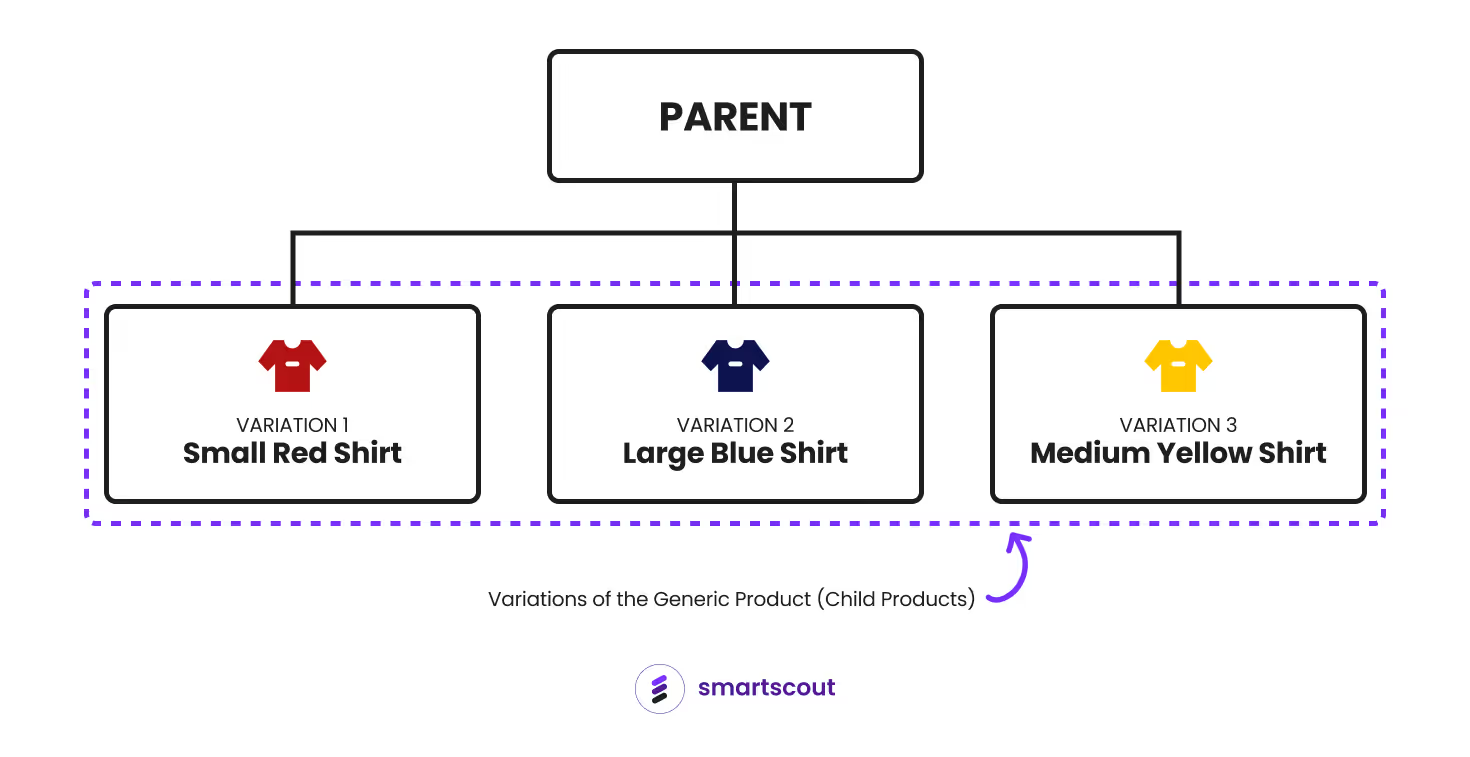
And what makes this setup neat is that all the child products link back to the parent, forming a single listing together. This makes it so much easier for shoppers to find, navigate, and compare different options for the same product.
Here are some examples of product listings with variation:
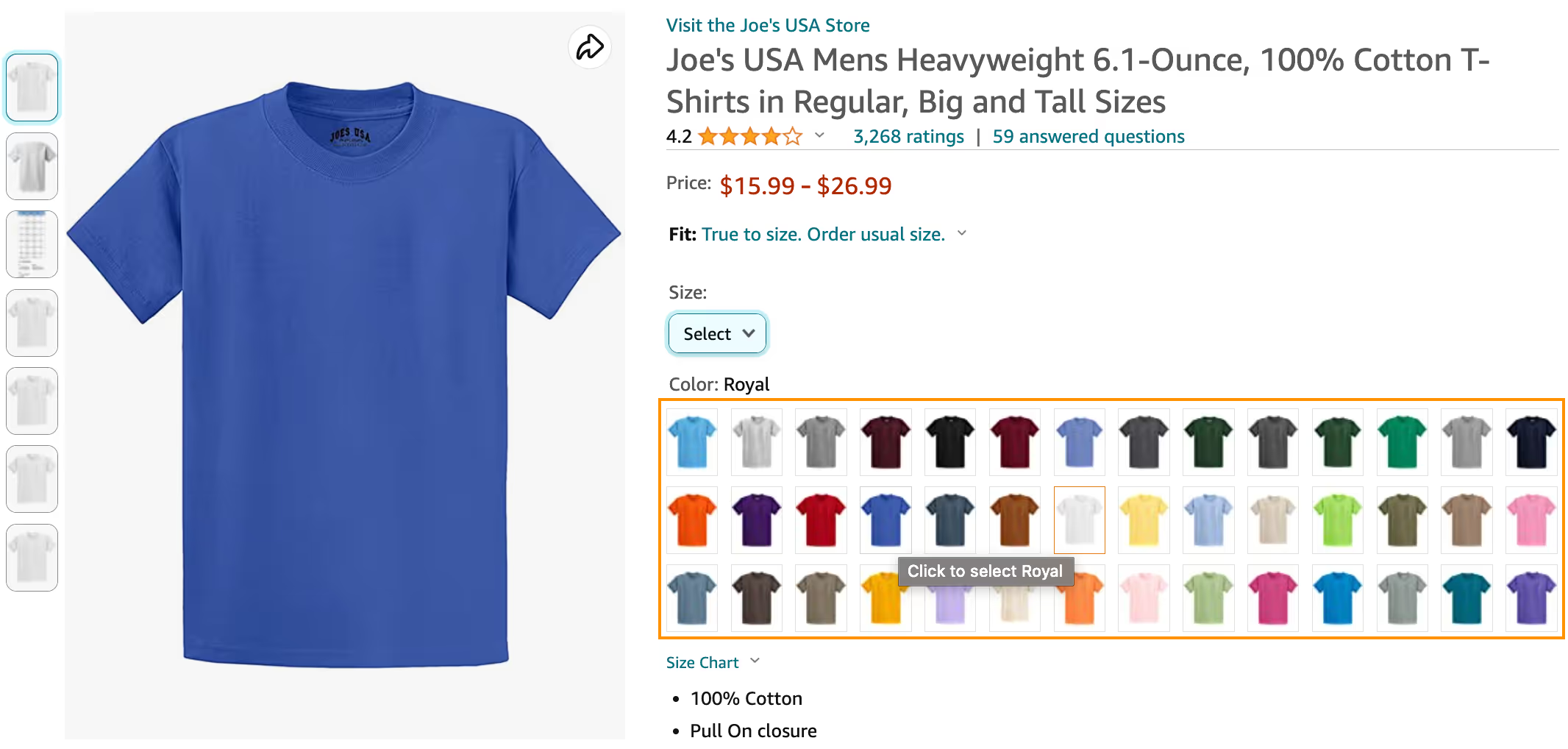
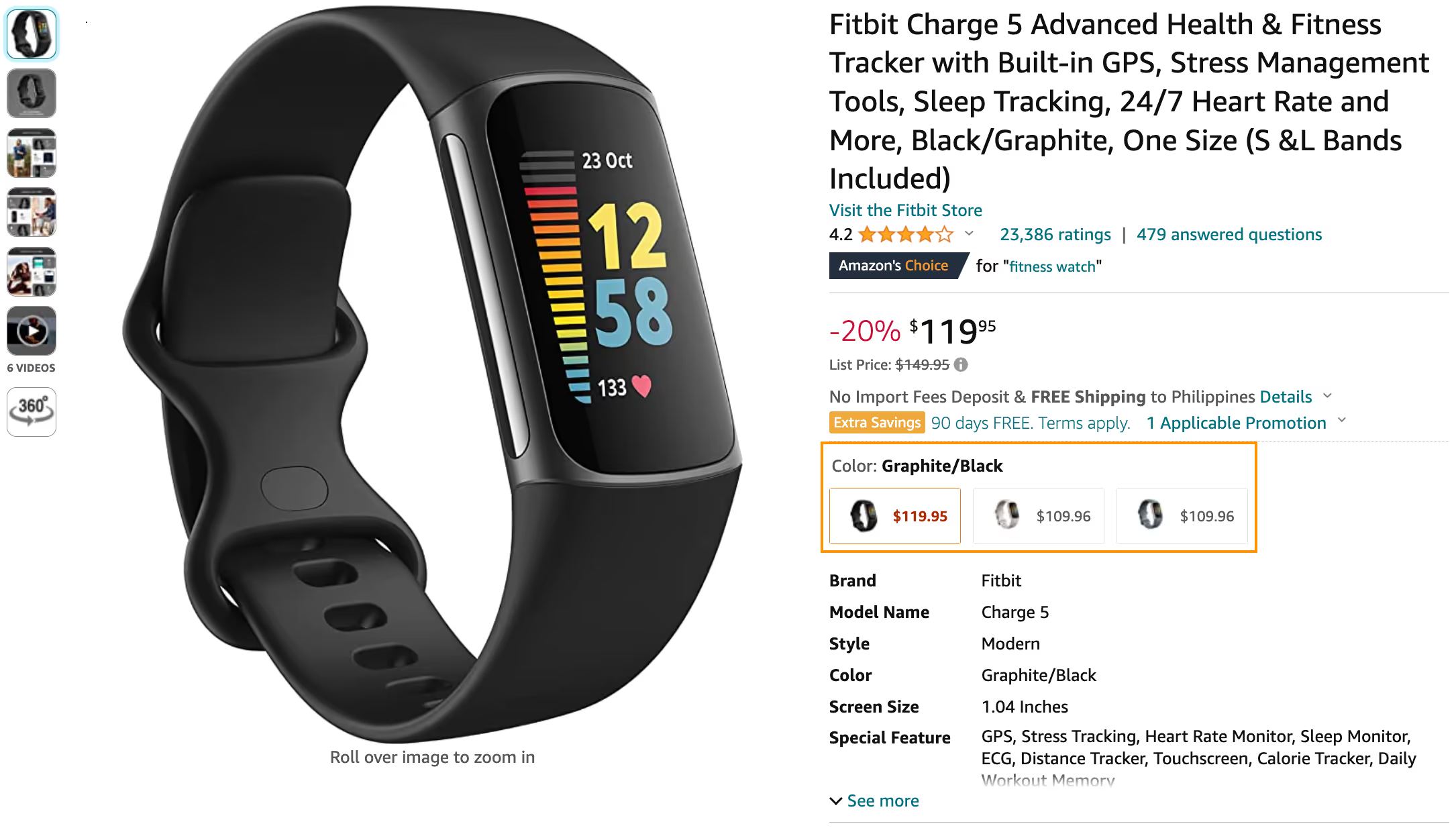
How a Variation Appears on Amazon Search Results
Let's explore how your product variation displays in Amazon's search results. The way it works depends on the product category.
Parent Listing Display
In categories such as Beauty, Clothing, Sporting Goods, Accessories, and Luggage, Amazon shows your 'Parent' listing in search results. When a customer types in a search query, the parent listing pops up, acting like a broad overview of a wide range of options. Upon clicking this parent listing, customers enter the store (the product detail page), where they can explore all your product variants.
An example product search phrase:

The search results show the parent listing:
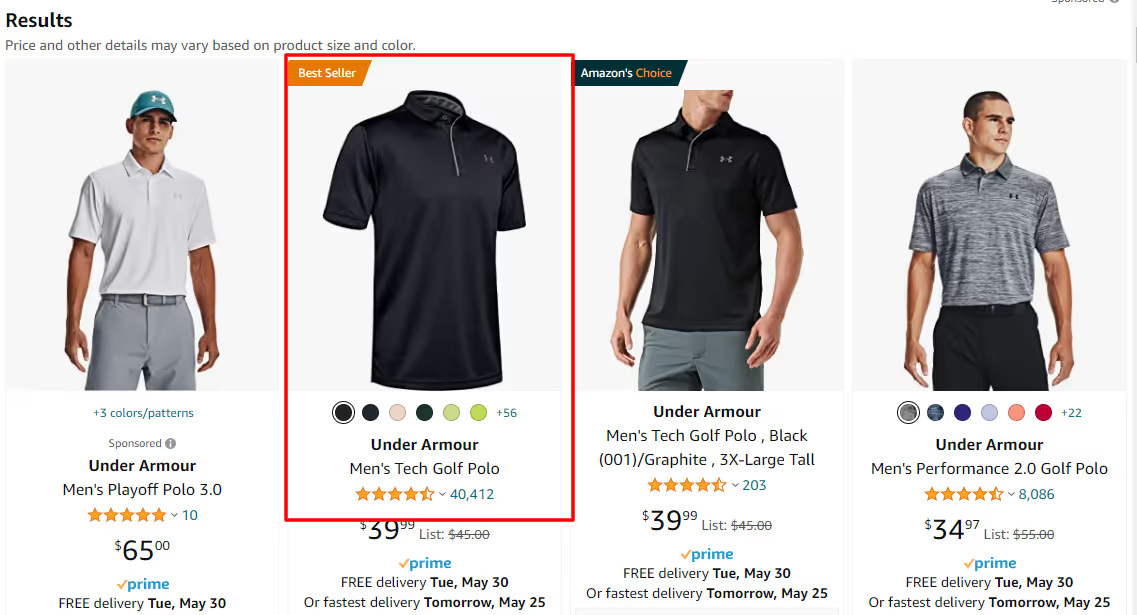
We know this is a parent listing because we can’t click the Add to Cart button.
We must “Select Size from the left to add to the Shopping Cart.”

Best-Selling Child Display
Categories such as Toys, Grocery, and Pet Supplies follow a different protocol. Here, your best-selling child product gets the limelight, not the parent listing. This puts your most successful product variation right in front of potential customers.
For instance, if you're selling different gourmet popcorn and the caramel flavor is the top seller, it's this flavor that customers will see first in their search results. And once the customer clicks on this top-selling flavor, they can still explore all the other delightful flavors on your product detail page.
An example product search phrase:

The search results show the best-selling child product:
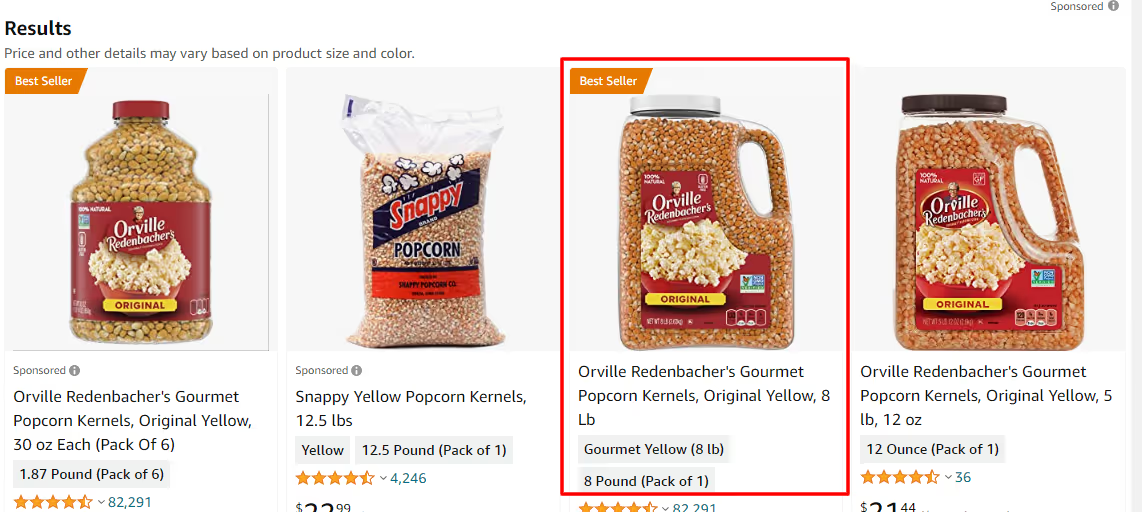
We know this is not the parent product because we can click the Add to Cart button, which means it is an actual product version.
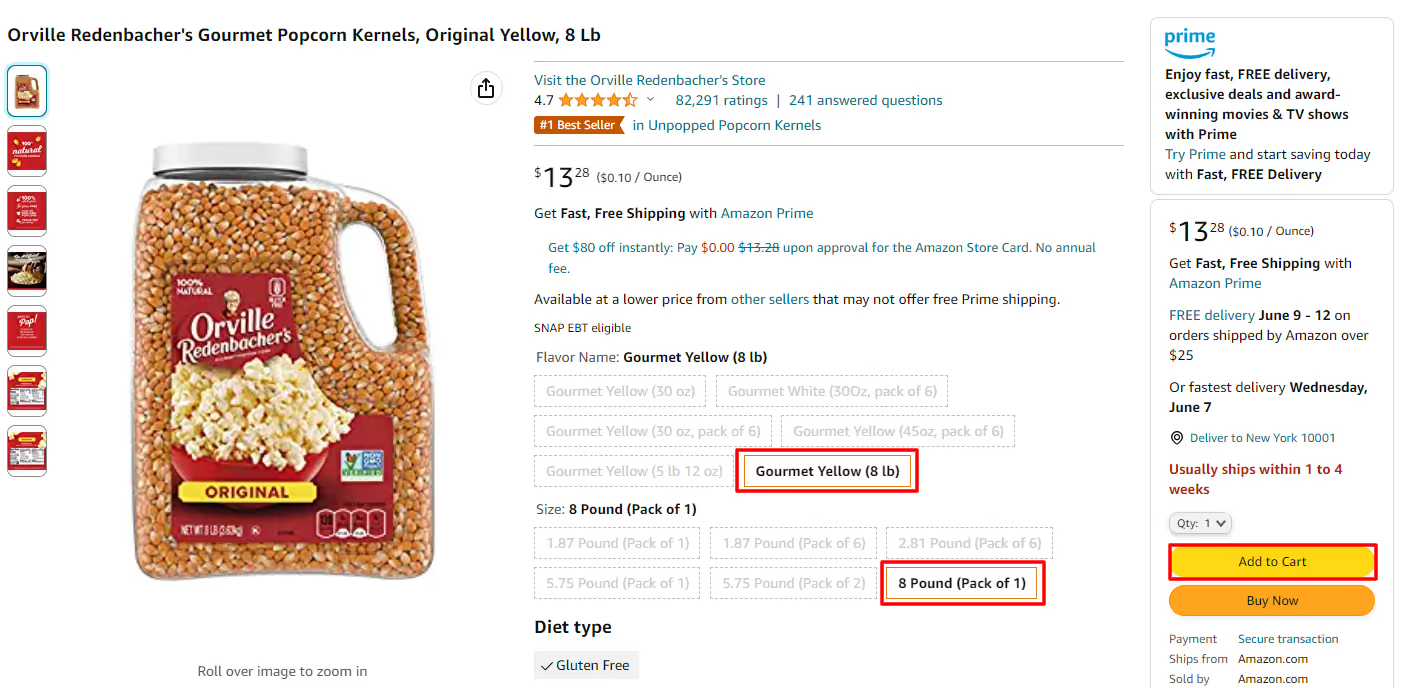
Using SmartScout’s Products tool, we can confirm that this is the best-selling child product.

Advantages of a Variation Listing Over Creating Separate Listings
Creating a variation listing instead of separate listings is like setting up a one-stop shop for your customers. Let's say you're selling t-shirts. Instead of creating a new listing for every color and size, you make one central listing which becomes your "t-shirt hub."
And having a central hub for product variations comes with a few benefits:
- Simplified Shopping Experience: Within your "t-shirt hub," customers can easily compare all the t-shirt sizes and colors you offer. No need to jump between multiple pages; everything is conveniently located in one place.
- Boosts Product Ranking: All purchases, no matter which t-shirt variation is chosen, contribute to the ranking of your main product. This combined effect can elevate your product higher in Amazon's search results.
- Shared Product Reviews: Reviews are aggregated for all variations under the parent listing. So, a glowing review for the red t-shirt also shines on the blue one. This provides social proof and trust for all variations, not just those reviewed.
- Better Inventory Management: With all t-shirt variations under one listing, it's easier to keep track of your stock levels. You can see at a glance which colors or sizes are selling well and which need to be restocked.
- Consistent Branding: Keeping all variations within one listing allows for a cohesive product presentation, reflecting a strong and consistent brand image.
- Greater Visibility: A single listing with multiple variations appears more robust and comprehensive, potentially attracting more views than several separate listings.
It's not just about making things easier for you, the seller. It's also about enhancing the shopping experience for your customers. A well-organized product listing simplifies their journey, making it more likely they'll add more of your items to their cart.
When To Consider Creating a Variation Listing
The decision to create a variation listing on Amazon hinges on key factors. Let's simplify the process by breaking down these factors into easy-to-understand terms.
1. The Category Supports Variations
Some categories, like Beauty, allow for certain variations, such as color, but not others, like fragrance. For example, if you're selling lipsticks of various colors, you can group these under one parent listing. However, if you're selling lotions of different fragrances, each would require its separate listing, as fragrance is not a supported variation within the Beauty category.
2. Products Differ in Specific, Permitted Ways
Next, look at how your products differ from one another. The differences must align with the permitted variation themes in your category. For instance, if your products vary only in color, and color is an allowed variation theme, creating a variation listing is appropriate.
3. Products Are Fundamentally the Same
Your products should be fundamentally the same for them to qualify for a variation listing. This means they share the same basic design, function, and essence, differing only in specific ways such as color or size. Ask yourself, could these products share the same title? If yes, they're likely valid candidates for a variation listing.
4. Products Are Manufacturer-Created Multipacks of Different Sizes
If you're listing multipacks of various sizes created by the manufacturer, these can also be grouped under one parent listing.
Here are a few guiding questions to determine if products are allowed for variations according to Amazon:

How To Determine if a Category Allows Variations
Determining if your product's category supports variations on Amazon is pretty straightforward. Here's how to check:
- Sign into your Amazon Seller Central account.
- Go to the "Inventory" menu.
- Click on "Add a Product."
- Then, click "Create a new product listing."
- Choose a Category and fill out the required information.
- Check for the “Variations” section. If your chosen category allows variations, you will find this section. Here, you can add variations like color, size, or style.
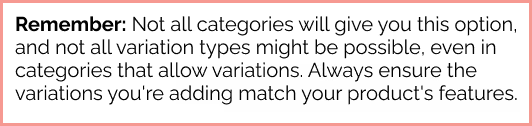
Here are some categories that allow variations:
- Cell phones & Accessories
- Clothing & Shoes
- Electronics
- Grocery
- Health & Beauty
- Pet Supplies
- Sports & Outdoors
- Toys & Games
How To Create a New Amazon Listing With Variation
Here’s a step-by-step guide to creating a new variation listing:
- Step 1: Log into your Seller Central account.
- Step 2: Hover your cursor over the Inventory tab, then select 'Add a Product.' Proceed by clicking on 'I'm adding a product not sold on Amazon.'
- Step 3: Browse through the list of categories or use the search function to find the most appropriate category for your product.
- Step 4: Enter vital information. Now, it's time to provide some key details about your product. Fill in the 'Product Name' (this will serve as your title), 'Brand', and 'Manufacturer' fields. As you'll add multiple variations later, leave the 'Product ID' field empty.
- Step 5: Set up your variations. Click on the 'Variations' tab. Then select your 'Variation Theme.'
- Step 6. Add the variations themselves. Let's say you're selling a shirt in different colors; enter all these colors and click 'Add Variations.'
- Step 7: Fill in product details for each variation. Each variant needs its unique product ID, product ID type, condition, price, and quantity. Set the quantity to zero if you're using Fulfillment by Amazon (FBA).
- Step 8: Save and finish. Scroll down to the bottom of the page and hit 'Save and Finish.'
Wait for around 15 minutes, and voila! Your new parent-child listing should appear in your 'Manage Inventory' section.
How To Create a Variation Listing Using an Upload
Adding a Variation to an Existing Listing on Amazon
Here's a simple step-by-step guide on how to do it:
Step 1. Log in to Seller Central.
Step 2. Navigate to the 'Inventory' menu at the top of your Seller Central homepage, and click 'Manage Inventory.'
Step 3. Find the Parent Listing: In your inventory, locate the product to which you'd like to add a variation, also known as the parent listing. Click on the 'Edit' button next to the listing.
Step 4. Go to the 'Variations' Tab: Once you're on the edit page of your listing, look for a tab that says 'Variations.' Click on this tab to open the variations settings.
Step 5. Click 'Add a Variation': You should now see a button labeled 'Add a Variation.' Click on it to create a new variation of your existing product.
Step 6. Fill Out the Product Details: You will be asked to provide details about your new variation. This could include information such as color, size, or any other variation-specific attribute.
Step 7. Save and Finish: After entering all the necessary details for your new variation, scroll down to the bottom of the page and click 'Save and finish.'
Your new product variation should now be live and grouped with your parent listing on Amazon. Remember that the new variation can take some time to appear on the live site.
Separating a Child ASIN From the Parent ASIN
Sometimes, you might want to separate a child ASIN from its parent ASIN on Amazon, perhaps to create a standalone listing or to reassign it to a different parent. Here's how you can do that.
- Find the Child Product: You first need to find the product you want to separate. You can find its unique code, or ASIN, in the 'Inventory' tab of your Amazon Seller Central account.
- Unlink the Child Product from its Parent: After you've found the child ASIN, you need to unlink it from the parent product. To do this, go to the 'Variations' tab of the parent product in the 'Manage Inventory' section. Find the child ASIN, click 'Edit' and then 'Delete.' Remember, once you break the link, you can't undo it. Also, remember that you may need to wait up to 24 hours before you can reuse the SKU of the deleted child item.
- Create a Separate Listing: Once you've unlinked the child ASIN from the parent product, you can treat it as a new product. You can make a new listing for this product. Just complete all the necessary information on the product detail page.
- Link the Child Product to a Different Parent (Optional): If you don't want to create a separate listing and instead want to link the child ASIN to a different parent product, you can do that too. To do this, go to the 'Variations' tab of the new parent product. Click on 'Add a product' and type in the child ASIN. This will link the child product to the new parent.
✍️Note: Amazon has strict rules about how variations are used. If you misuse them, Amazon might remove your listing or even punish you in other ways. Ensure you're changing things for good reasons, and always think about your customers first.
Best Practices When Creating or Adding Variations on Amazon
Following best practices makes your listings easy to see and helpful for customers.
Ensure Consistency
Product titles, descriptions, and images should remain consistent across all variations. This consistency enhances the shopping experience and helps customers understand that each variant is part of the same product family.
Use High-Quality Images
Every variation should have a high-quality image that accurately represents the specific variant. For example, if the variation is based on color, the image should clearly display the product in that color. Good-quality images make your listing more appealing and reduce potential customer confusion.
Accurate and Complete Product Information
Your product information should be complete and accurate for each variation. This includes SKU, product ID, price, quantity, and distinguishing features. Accurate information not only helps customers make informed decisions but also reduces potential issues with order fulfillment.
Use SEO Best Practices
Each variation gives you a fresh opportunity to include relevant keywords in your listing. However, it's important to avoid keyword stuffing. Incorporate keywords naturally into your titles and descriptions to help improve visibility in Amazon's search results.
Monitor and Update Variations
Keep a close eye on your variations. Monitor their performance and listen to customer feedback. If a certain variation isn't selling well, you might want to update its images or description. Regular monitoring allows you to keep your listings optimized and your customers happy.
✍️Note: The main point of creating variations is to make shopping more convenient for your customers. If done right, variation listings can help more people see your product and increase sales.










