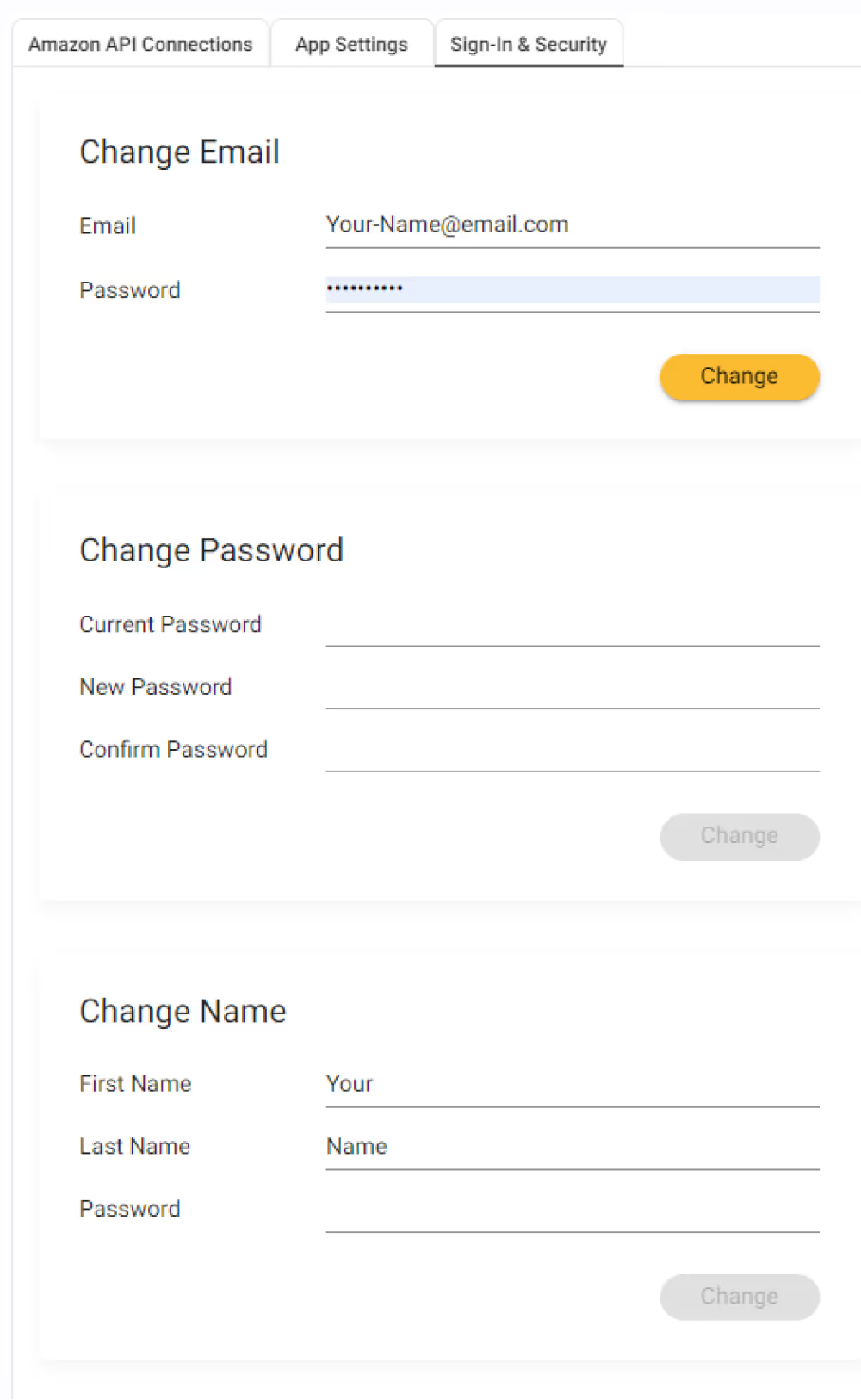Click the Account Icon Below the SmartScout Logo
Click Users

Select the Invite User button at the top of the page
Enter the First Name, Last Name, and Email address of the new User
If you go past the number of maximum users on your account, you will be charged for the additional users when they accept the invitation
Highlight the user you wish to delete. Click the Trash can Icon on the far right of the page
Note: You cannot delete all users. The Admin user cannot be deleted but can be changed by following the steps below.
Click the Account Icon Below the SmartScout Logo
Click Settings
Select Sign-In & Security