What makes SmartScout unique is we are covering every brand on Amazon. We have over 1.5 million brands.
Now what can you do with all this information? That really depends on you.

Here’s the most interesting things we have for each brand. We have the average number of sellers, Amazon’s in stock rate, Revenue estimates and every product (and it’s revenue!) and seller for the brand.
There’s a lot more that we have, but this is the most important for now. We’ll jump into ways to leverage this data in making SmartScout work for you.
SmartScout has many options to give you and edge and show you what sellers are up to.
.avif)
If you click on the magnifying glass icon, you can then select Details, Brand Coverage, History, or Offers.
Brand Coverage will let you see not only what brands a seller carries, but their percentage of revenue attributed to that brand.
Offers will show you their product catalog, and allow you to take a deeper dive into what they offer, zeroing in on their potential winners.
History will show you their feedback activity overtime so you can tell if they are a strong seller.
There’s a tool inside SmartScout that shows Traffic Graph. We call it Traffic Graph.
Here’s a sneak peek.
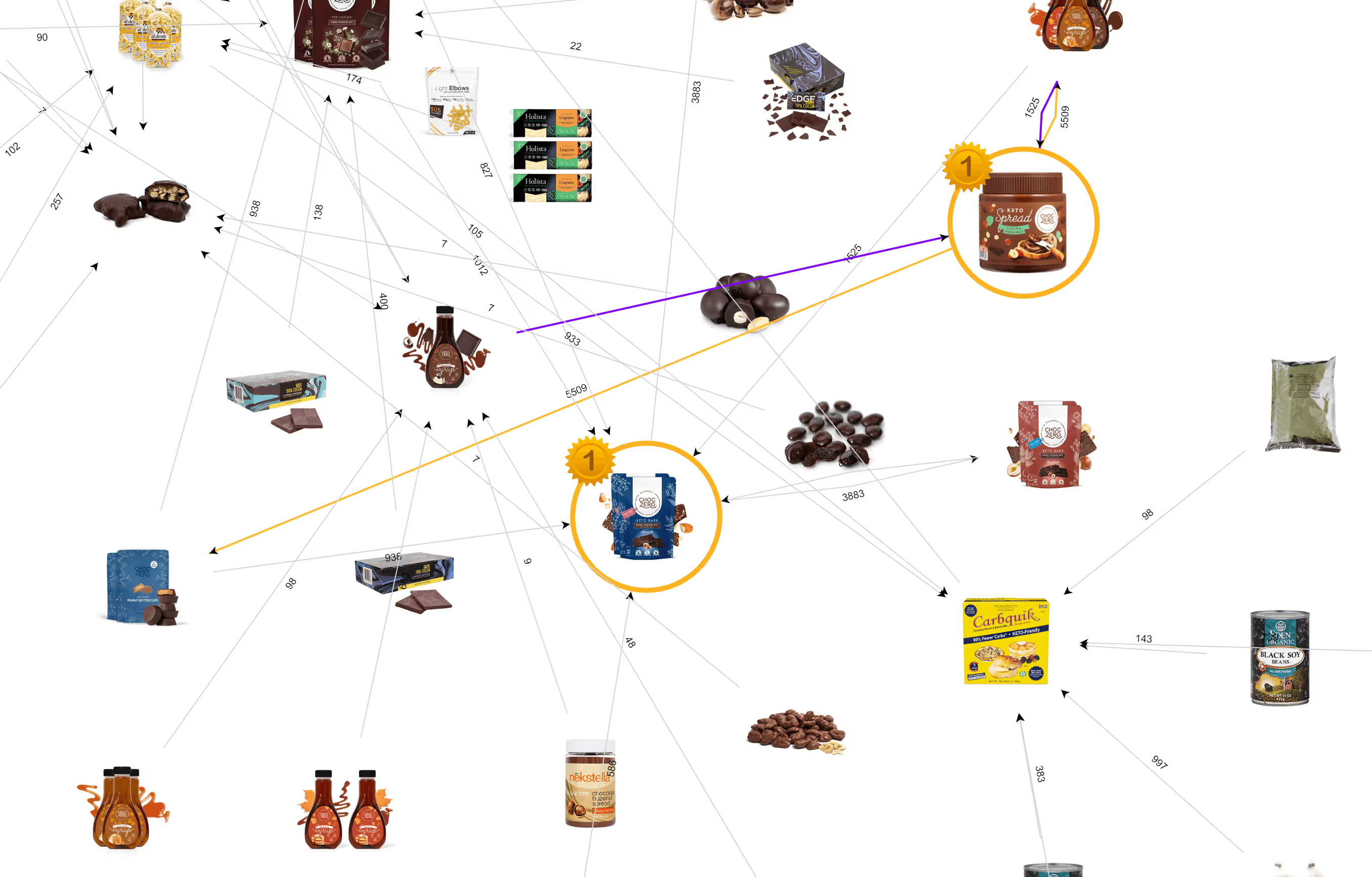
Now what’s with all the arrows?
Well every arrow represents on Amazon the “frequently bought together” widget. Getting featured on another product is basically like getting “free” traffic. So these are excellent ways to find complimentary products that are worth advertising on.
I just searched Keto Chocolate. Who knows if that chocolate is actually any good since it’s keto, but shoppers sure love it. The star here means that it’s on the first page for that search term. Pretty cool to see it laid out like this. It’s one of those tools that’s great for just researching a segment as well. You’d be surprised what people combine together.
Getting your product in front of as many eyes as possible is crucial to making more sales on Amazon. Because of this, advertising is important, and finding where to put your budget is important as well.
SmartScout’s Traffic Graph can help you do just that. All you have to do is enter your product, and look at the arrows leading away from it.
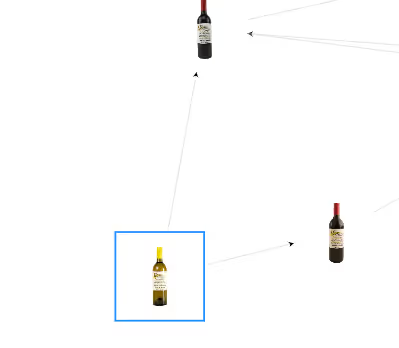
These mean that the Frequently Bought Together section of Amazon is sending people to the products at the end of the arrow after they buy yours. If they’re going to be there already, why not use them to promote yourself again?
Just plug those ASINs into your advertising, and now you can make sure to bring them right back to you.
If you have been selling on Amazon for a bit, you know that some products can have dozens of sellers. It can be a race to the bottom. We have seen that hundreds of times.
SmartScout is the best tool to avoid those scenarios before you even consider a brand. You can take our 1 million brands and filter out the competitive brands.
In the screenshot below you can see the list that you can exclude brands based on the average number of sellers that they have.
.avif)
You can’t afford to spend time and money on the wrong brands. The fastest way to higher profits in this business is finding the diamonds in the rough.
Winning the Buy Box is usually straightforward. Unless you’re selling directly against Amazon Retail. Amazon, the marketplace that we want to sell on, also sells products themselves and if you’ve been around you know it is a ruthless competitor.
It doesn’t share the Buy Box, it prices down competitively. This is where many sellers find themselves losing money. So how about we avoid them?
That’s why we track the Amazon In Stock rate. This is a column that we use to indicate what is the average in-stock rate of Amazon on a brand.
.avif)
We look back at the past 90 days across all the products for a brand and add up how often Amazon is selling. A 30% Amazon in-stock rate means they are there 30% of the time across all the products.
We find that Amazon often selects the highest revenue products. So even if a brand has a 20% Amazon in-stock rate, they might have the best products down.
This is a powerful column in the right hands. If you don’t feel powerful yet, keep going through our education and you will get there.
There’s some products and brands that mean a bit more to you. You want to keep your eye on them. We let you build your own collections of products and brands.
Everywhere you see the Magnifying Glass icon on a product, brand, seller or category you can add it to a collection.
.avif)
Simply select a brand and add it to a new or already created collection.
.avif)
If you want to add your entire view, on the right there’s a way to select many at a time and then add many at a time. Then you always have what you’re looking for.
As SmartScout brings in data, we’ll keep your collections fresh with the most up to date information.
Connecting your Seller Central account to SmartScout is simple!
From within the app, just navigate to Account > Settings > Amazon API Connections > Connect account.
Enter the information, then start connecting.
The Brand Score is a way to understand how well-positioned a brand is on Amazon.
Every product page has a score of 1-10 based on how well it is utilizing the text and images on the product page.
SmartScout then averages them all together. You may find opportunities in the low brand score range. This will mean that the brand has a lot of work to do in order to promote its products. Perhaps this means they are not leaning into Amazon. Perhaps you can change that.
.avif)
Searching for brands with SmartScout is a simple process that generates informative data. Simply navigate to our Brands tab to begin.
From there, you can select a category using the drop-down menu in the top, as seen here:
.avif)
Once you have a category, you can filter further, focusing on many specific aspects of a brand.
Many brands are international, yet they have not truly embraced an international Amazon strategy. This can be an excellent arbitrage opportunity if you understand how to sell overseas.
This is one of those additional data points that SmartScout can help you see the big picture.
.avif)
So, you’re in the business to make money, right? Good. Just checking we’re on the same page.
That’s that the FBA Calculator is for.
To see margins on your Amazon sales. All you need to do is enter in your ASIN and we check the dimensions for you.
.avif)
Look how we have sliders and you can adjust the dimensions. We’ll get back to that later.
But we show how your product is getting calculated. Is Amazon using the Actual weight? Or are they using dimensional weight.
What’s dimensional weight? It’s a formula used by your dimensions. Sometimes when the dimensions are “bigger” than you actual weight, Amazon will use that to determine the FBA fee.
Next you can enter in your selling price, cost to ship to Amazon and cost of your product. Now you can see exactly how your fees break down.
.avif)